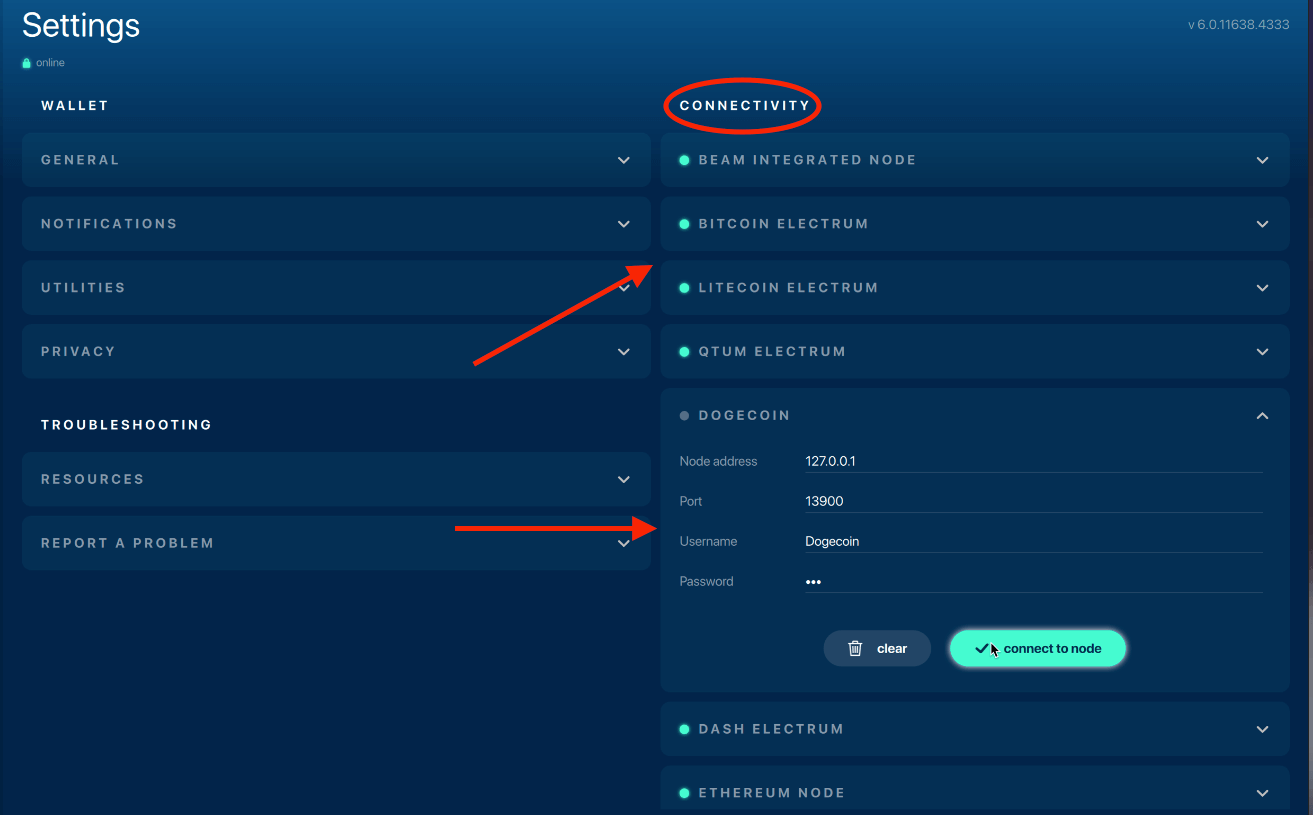Settings
Your Beam desktop wallet offers users various preferences and advanced features that you can access from the Settings screen.
screen.
Wallet
Adjust your desktop wallet features to your desired preference:
- General: select your preferred language, adjust lock screen times, choose to show USD or BTC currencies.
- Notifications: toggle wallet notifications and transaction status on or off.
- Utilities: find your public offline address (show public offline address), acquire small amounts of Beams for testing purposes (Beam Community Faucet), or rescan the blockchain if you think your wallet balance is not up to date.
- Privacy: add additional layers of security to your Beam wallet.
Troubleshooting
Locate sensitive Beam wallet data or contact Beam technical support.
- Resources: locate your wallet metadata with the wallet folder location feature.
- Report a Problem: follow all the steps to contact Beam tech support.
Connectivity
Toggle between your preferred Beam integrated node (integrated node or remote node) or connect your wallet to multiple cryptocurrencies for Atomic Swaps (not available on Beam mobile app).
How it looks in your wallet
Get a better idea of how the settings tab looks in your Beam wallet, and learn more information regarding your settings with these helpful visual aids:
General
Select your preferred language, configure your wallet to display USD or BTC, or adjust your lock screen times.
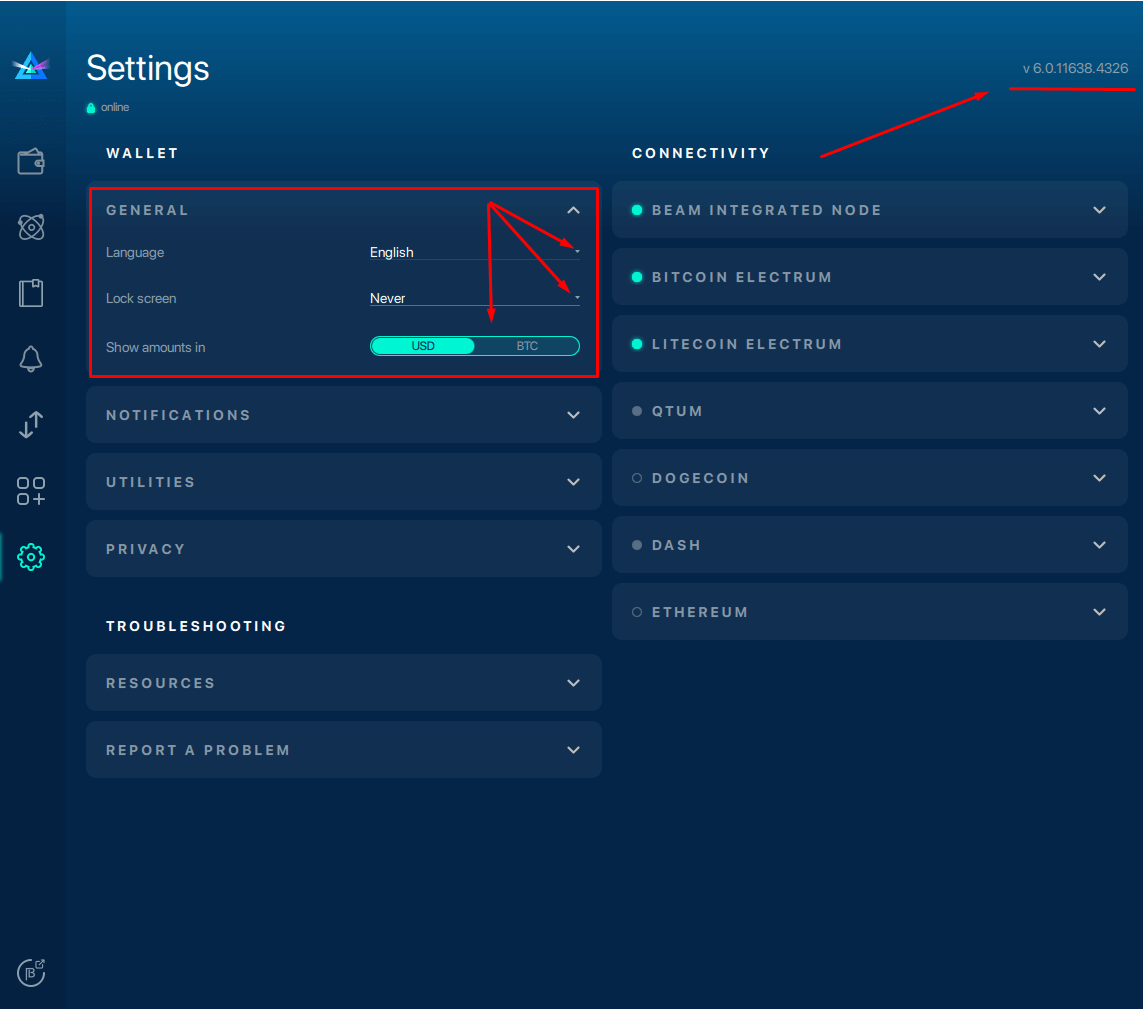
Notifications
Turn your desktop wallet notifications on or off. We strongly recommend that transaction status is left on for Offline payment notifications.
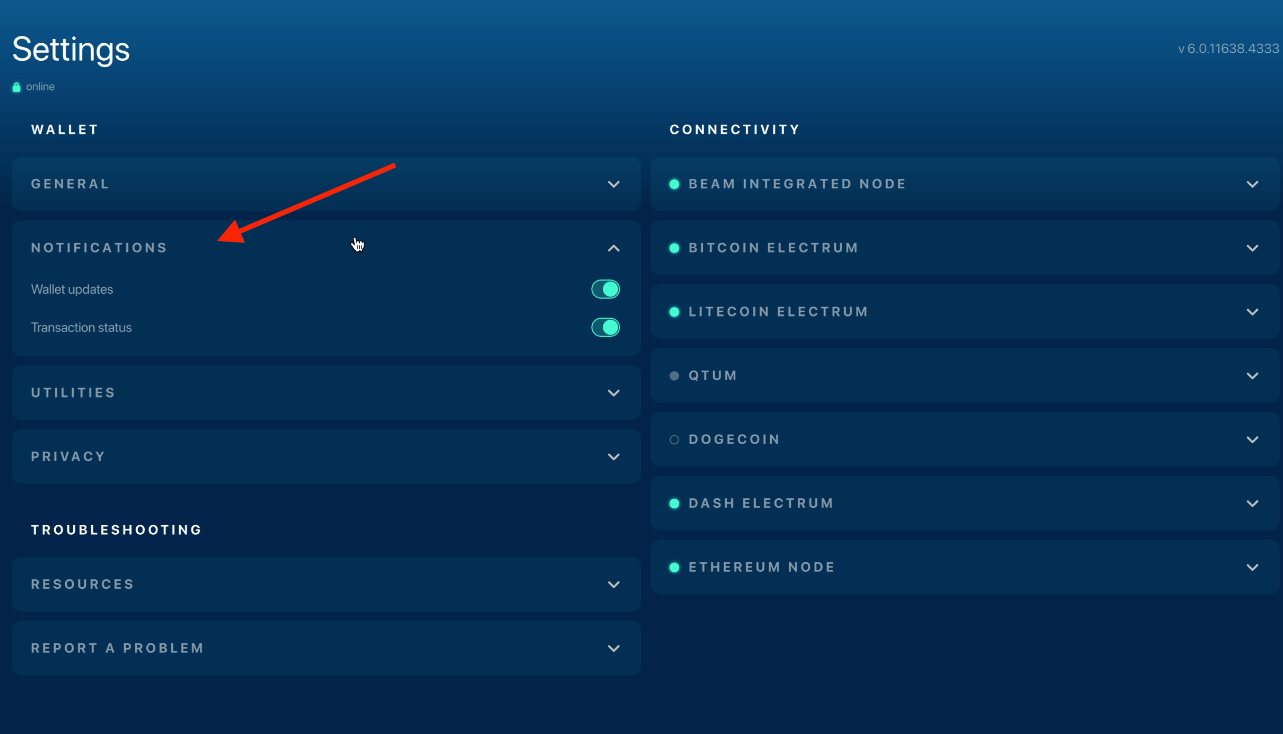
Utilities
Your Beam wallet constantly monitors the blockchain and synchs new data with your wallet as soon as it records on the blockchain. If you suspect that your wallet balance, transaction, or UTXO status is not up to date, you can always rescan your wallet to sync with the blockchain.
You can earn small amounts of Beam from the Beam Community Faucet. If you expect to receive Offline Beam payments regularly, we recommend using your Beam wallet's Public Offline address. Public Offline addresses differ from Regular wallet addresses in that your Public Offline address never expires.
However, an address that never expires means less privacy and more transparency. It will be possible (however unlikely) to trace your Public Offline addresses transaction history! We strongly recommend that public offline addresses be used only for receiving donations or for charity organizations.
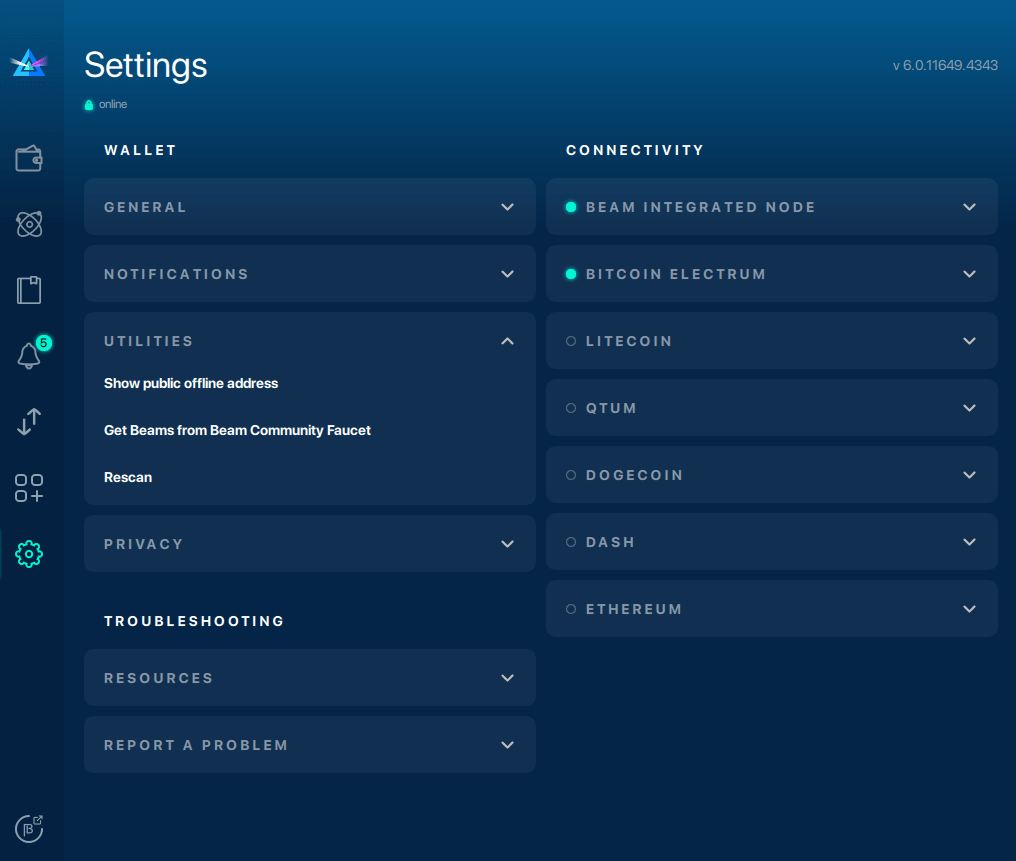
Privacy
Adjust the Max privacy longest transaction time for max privacy transactions. Please note: shorter transaction times could result in your max privacy transactions being less secure, e.g., the longer your coins remain in the shielded pool, the safer the transaction.
Clicking on the "Show owner key" will prompt you to enter your wallet password before displaying your owner key.
Remember that your new password can't be the same as your old password if you change your wallet password.
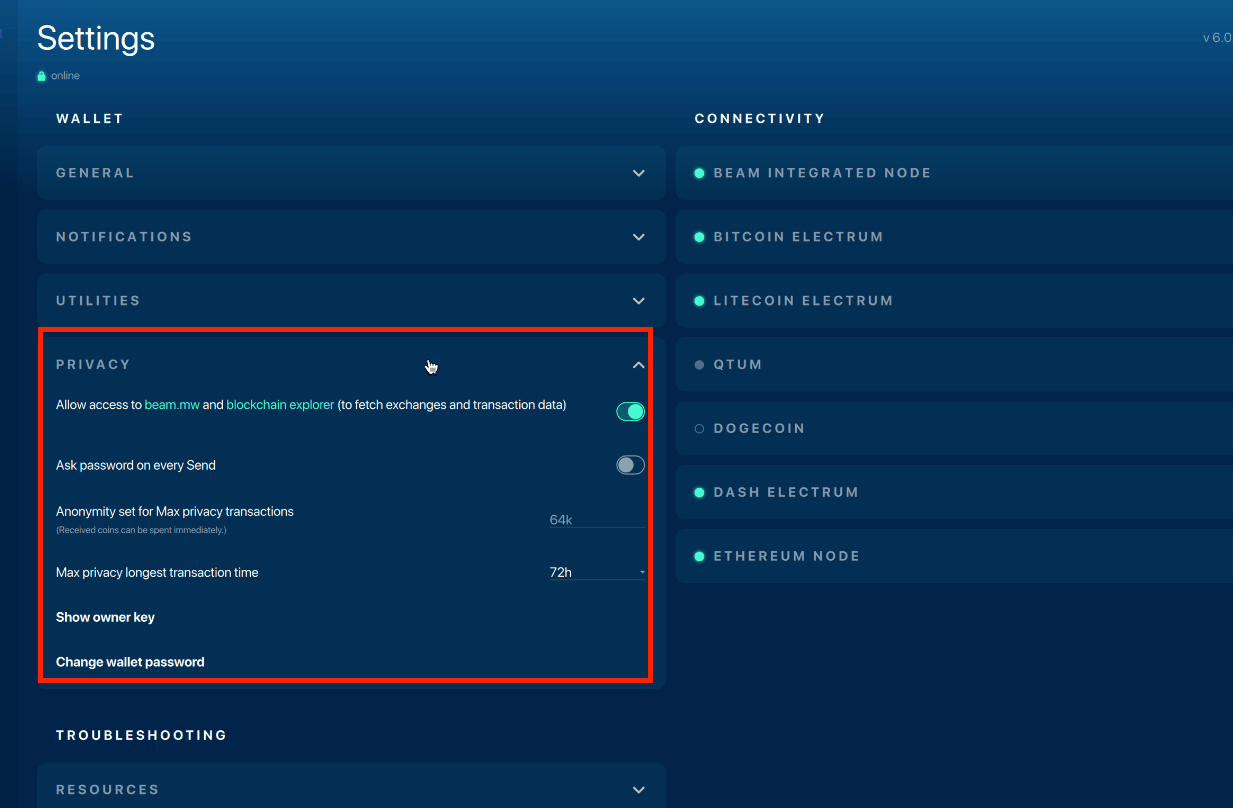
Troubleshooting
Locate your current Beam wallet version in the upper right corner of your wallet. Your Beam wallet version is a crucial detail to remember when seeking technical support.
Locating your Beam wallet folder is crucial if you wish to save your transaction histories and other metadata between Beam software updates.
As many Beam wallet features remain in the beta phase, it is natural to encounter the occasional bug or glitch. If your wallet keeps crashing as you attempt to perform a specific function or have a transaction status that reads as "in progress" for longer than 24 hours, it is time to contact Beam technical support.
Go to Report a Problem and follow the steps listed, or view them below:
- Click "Save wallet logs" and choose a destination folder for log archive.
- Send an email to support@beam.mw or open a ticket in Github.
- Don't forget to attach the logs archive.
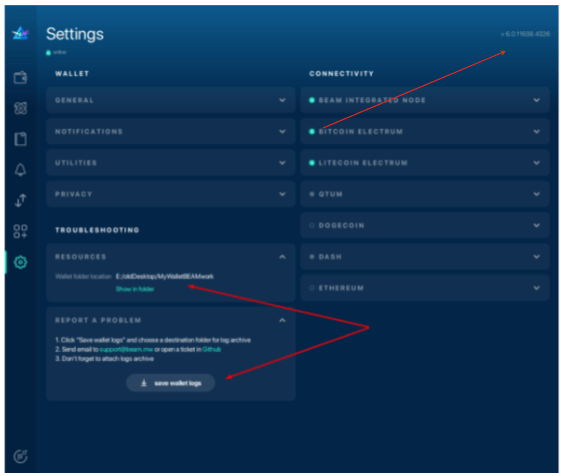
Connectivity
When running an integrated node, you should specify the port on which the node will be listening and the node peers list. You can switch to a remote node and specify a specific or local node.
Beam integrated node
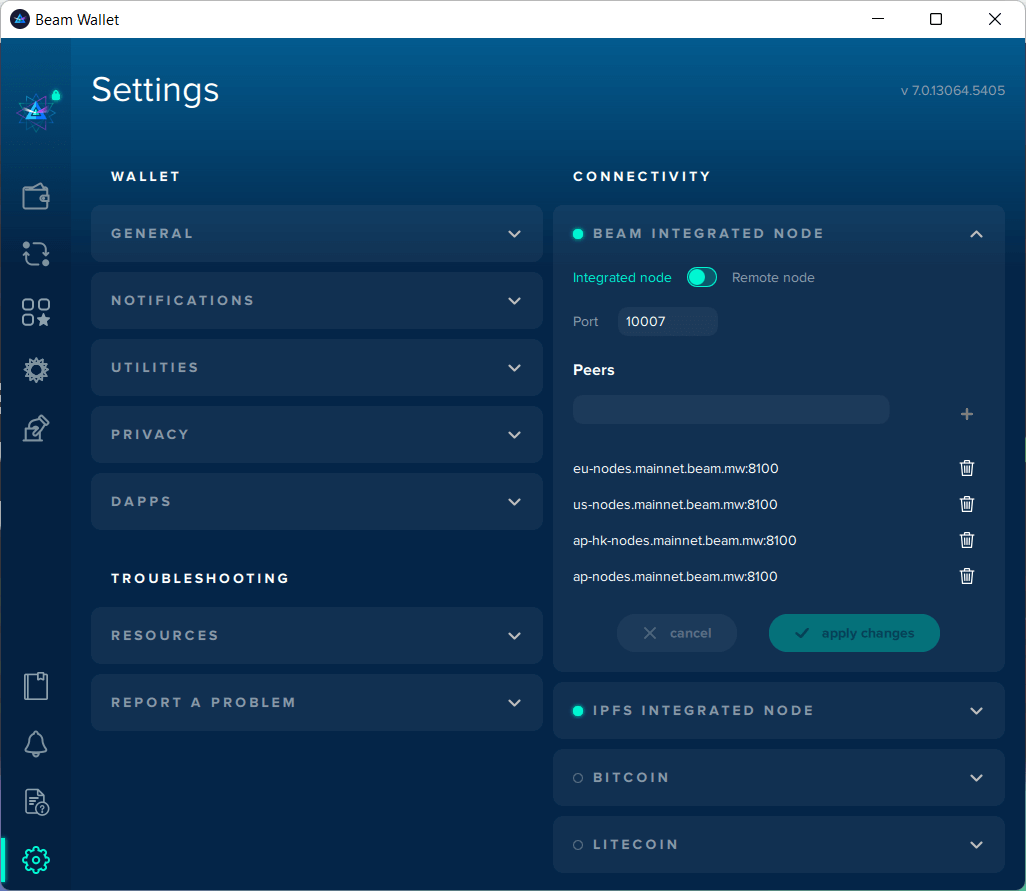
IPFS integrated node
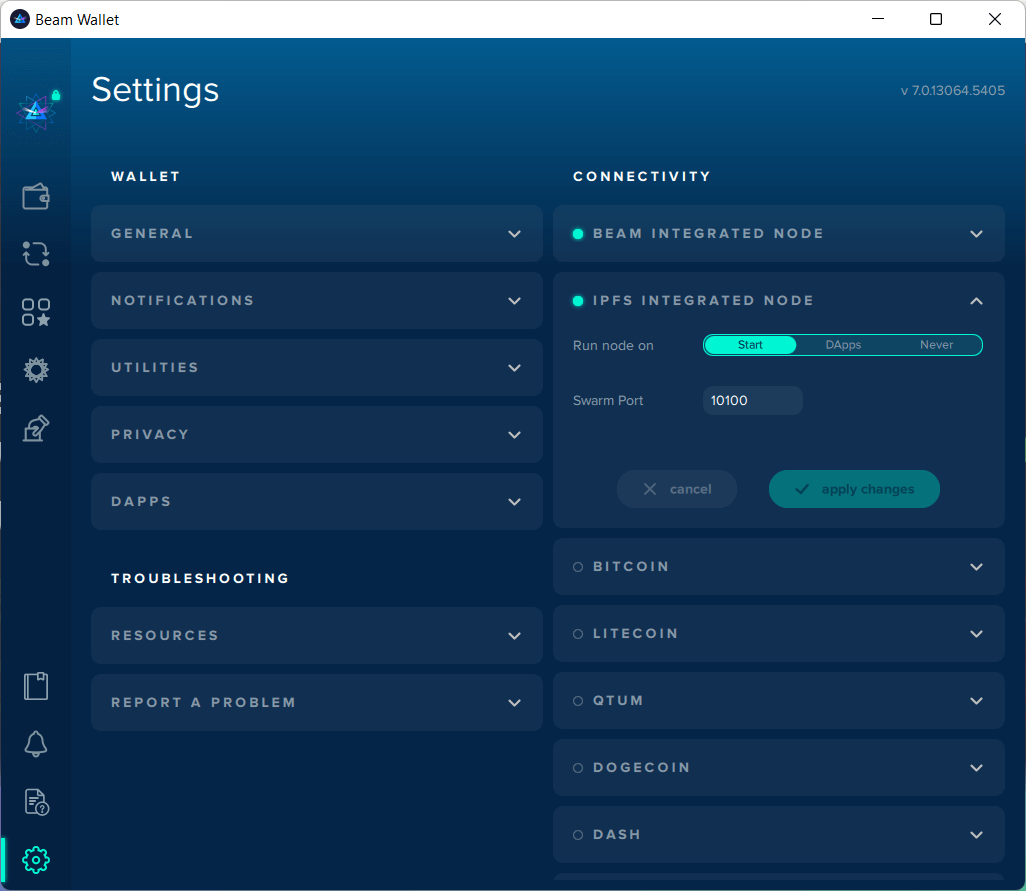
To perform Atomic Swaps, you must connect your Beam wallet with the desired currency you wish to swap. You can connect to your desired crypto via node or Electrum wallet address. You can swap your Beam coins with any of the cryptocurrencies listed below:
- Bitcoin
- Litecoin
- Qtum
- Dogecoin
- Dash
- Ethereum